OBSIDIAN
There are lots of note taking services about; Google Keep, Notes, Evernote each with their own pros and cons and there are markdown and code editors such as BBEdit and VSCode that enable great editing but finicky organisation.
I’ve recently taken a fancy to Obsidian.
Billed as “… a powerful and extensible knowledge base that works on top of your local folder of plain text files.” it looks and feels like VSCode for markdown.
| Google Keep | Apple Notes | Evernote | Obsidian | BBEdit | VSCode | |
|---|---|---|---|---|---|---|
| Tiers | Free | 0 - £££ | £0 - £9.49/month | 0 - $16/month | $49.99 | Free |
| Type | Web | Local | Hybrid | Local | Local | Local |
| Free Features | Syncing, colour coding, tagging, drag to organise, access anywhere | Sync devices with iCloud | Sync 2 devices | No sync, markdown preview | 30 day trial | Lots |
From this comparison, it doesn’t seem like it compares favourably to the others. It has less editing features in the menus than BBEdit. It doesn’t have Git integration like VSCode. It’s not web based like Keep with it’s ability to share notes easily, or have free syncing like Evernote. And it’s not built into an OS like Notes.
So why do I like it.
It’s prettier than BBEdit. It’s less complicated too. It has better editing capabilities than Google Keep, Notes and Evernote. And it’s free for all features, except the syncing. But that’s where a bit of know how allows for access anywhere.
As Obsidian uses a vault file, it’s relatively straightforward to set up a sync using Google Drive. By downloading Google Drive onto your desktop machine and creating a folder you want to use as your vault location you’re able to sync this to other devices with Google Drive for Desktop or to the Android app for Obsidian.
Here’s how.
Download Google Drive for Desktop to your machine. If you’ve already got Obsidian installed on your desktop and know your vault location, add this folder to sync in Google Drive. As you can see below, I’ve added a folder locally called ObsidianVault.
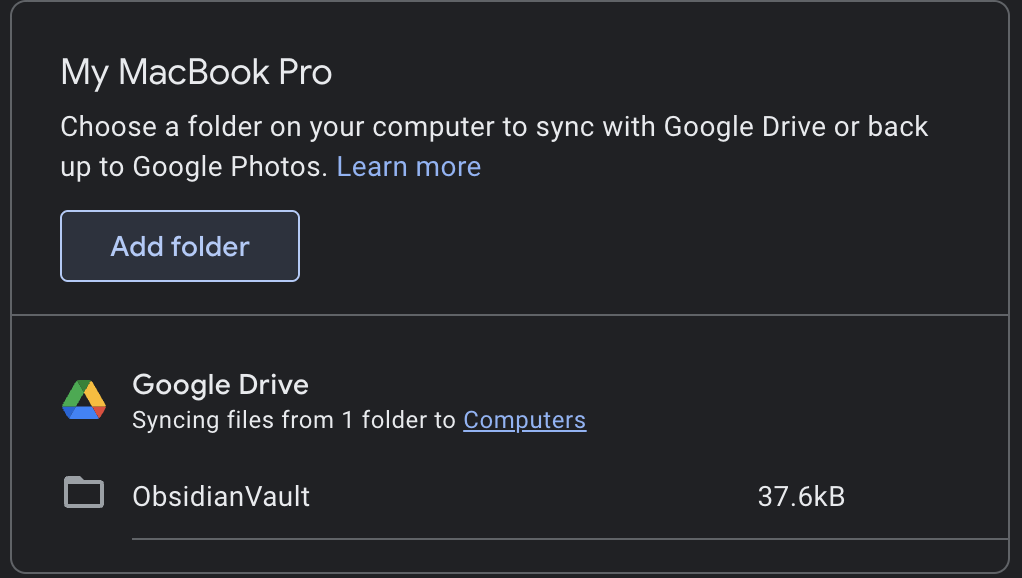
Next, in Google Drive on the web, wait for this folder to appear, then add this folder to Starred by right clicking the folder and Add to Starred.
Install Obsidian for Android. Then, download Autosync for Google Drive (installs as DriveSync) for Android. Add a folder pair by selecting the Starred/ObsidianVault as the remote folder. In the local folder, go up to the internal storage and add a new folder. I’ve just called mine Obsidian on my phone.
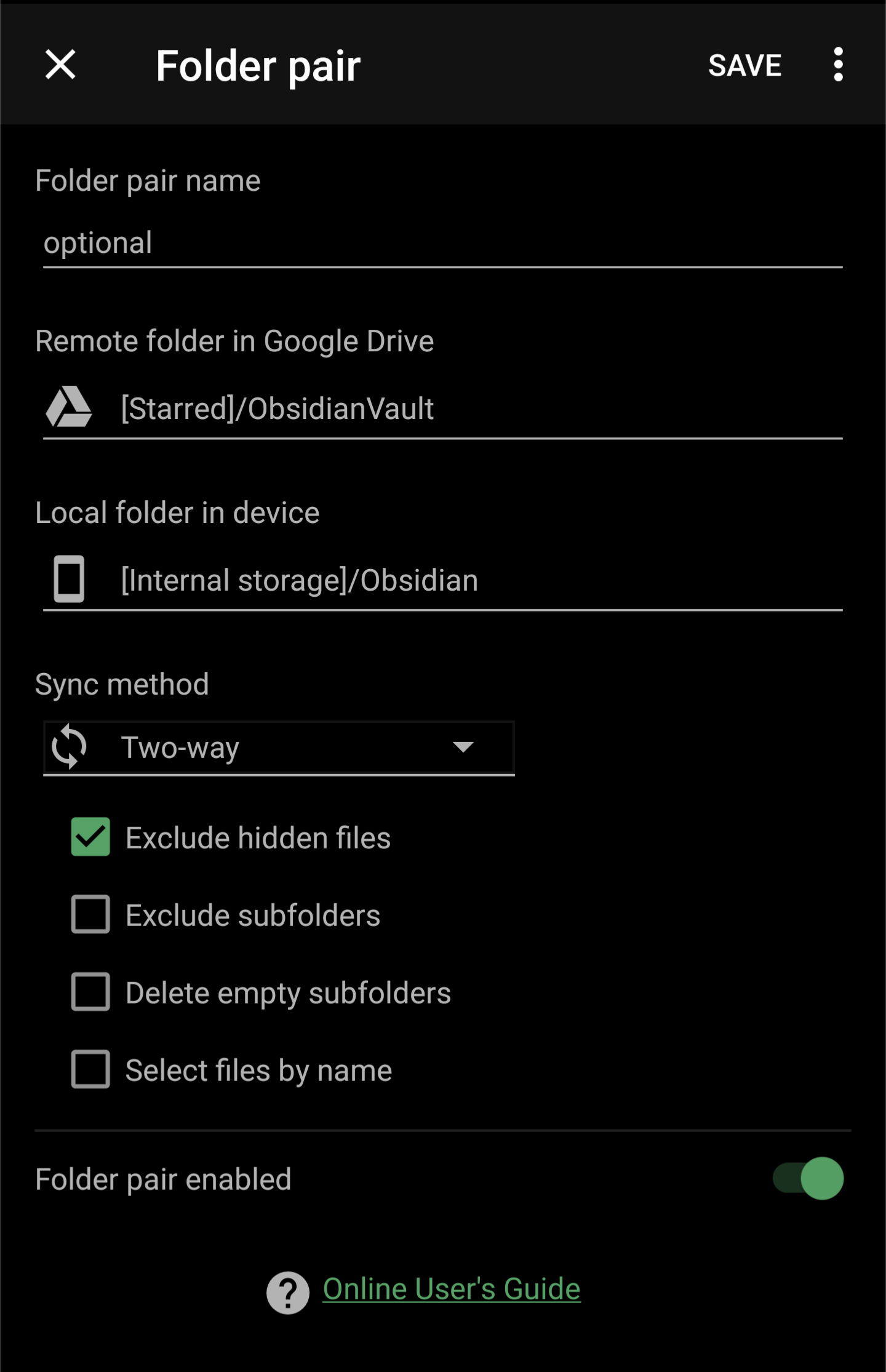
Finally, open Obsidian on your phone, select Open folder as vault and navigate to the newly created local folder.
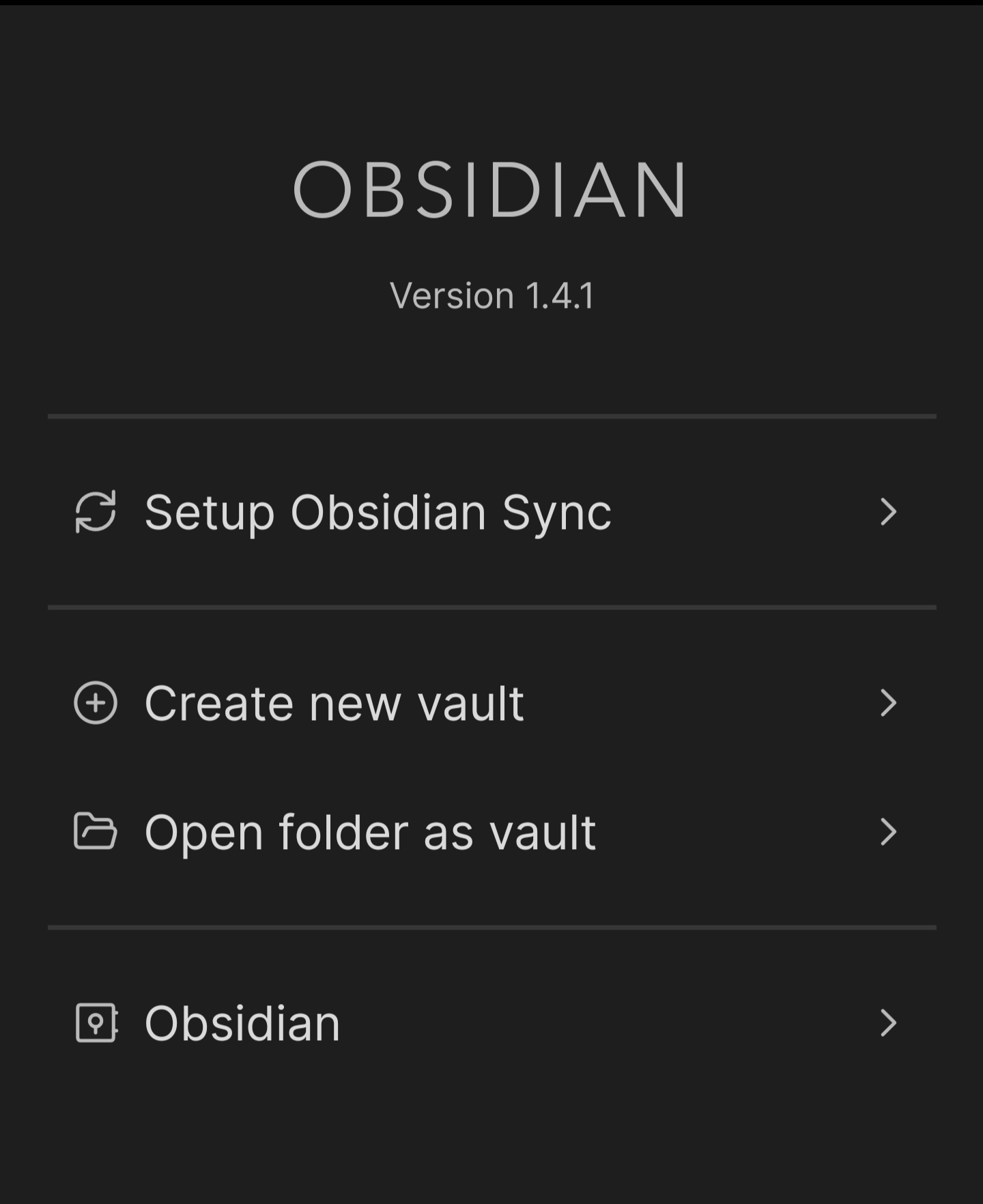 And there you have it. Obsidian installed across devices.
And there you have it. Obsidian installed across devices.
I’m all for supporting developers, and if they offered a one-time payment a’la BBEdit, I would definitely be purchasing. The whole subscription model is becoming untenable for most people. But that’s a post for another day perhaps.
